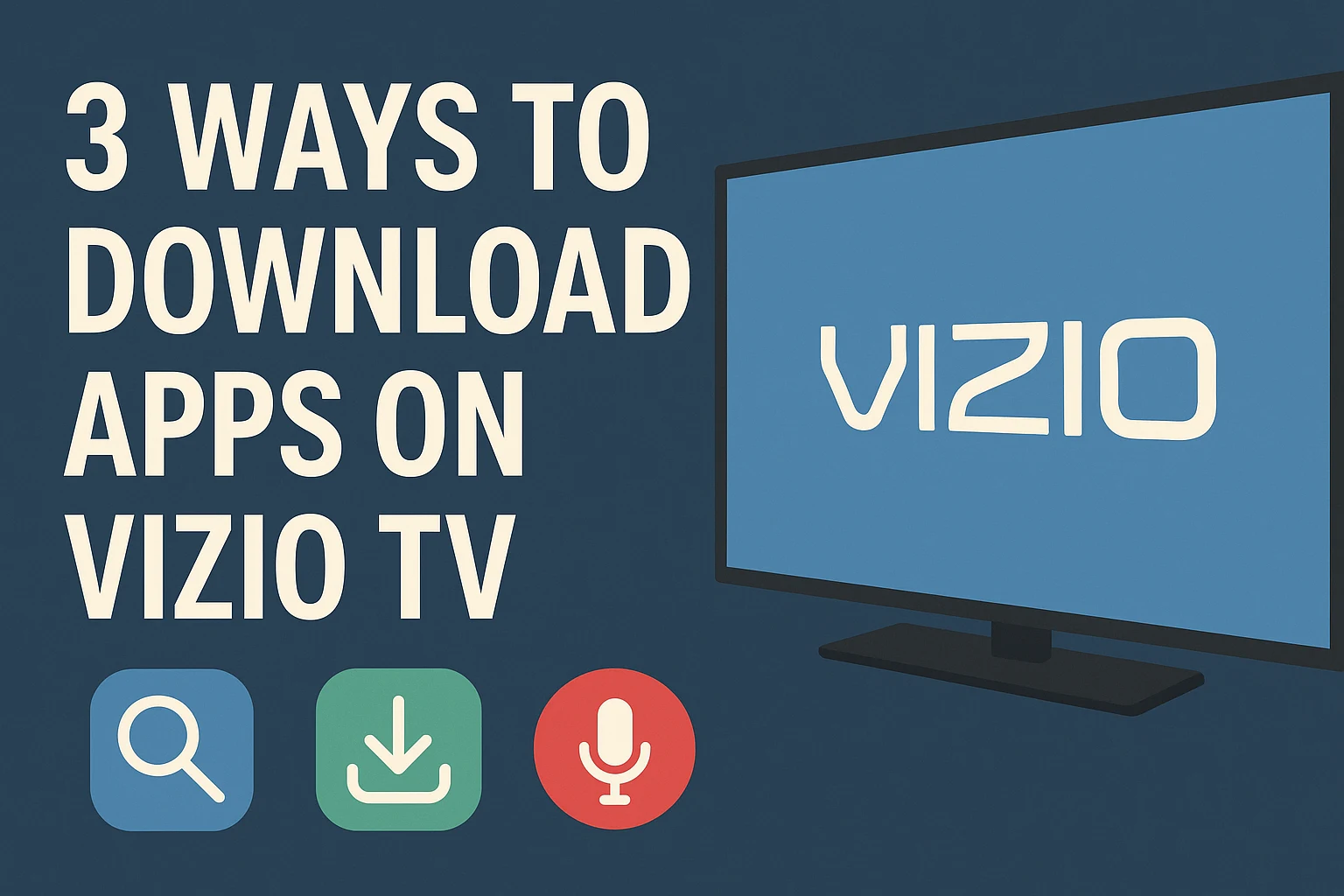Vizio Smart TV is an all-in-one package for TV lovers. It offers live streaming, YouTube, Cable connection, and an app that features almost all national and global TV Channels. Regardless of this, Vizio TV comes with a lot of limitations and drawbacks. One such drawback is not able to download apps on Vizio TV. This issue is not with everyone. The models released between 2009 to 2017 do support
Vizio is a popular TV manufacturer having a global presence. The company operates in TVs, Soundbars, streaming services, and accessories. Some of the popular Vizio TV models include Quantum Pro, Quantum, a full range of 4K, UHD, and HD TVs.
With Vizio TV, you can watch sports, Movies, Web series, YouTube, Spotify, and other streaming services. Vizio TV comes with 100+ preinstalled apps. However, there is no functionality to download additional apps from the Vizio App Store. New apps are added to the platform, and the list is refreshed regularly, allowing you to discover and download new apps on Vizio TV.
After doing our research on different forums and spending 20+ hours watching different YouTube videos, our team has come up with 3 guaranteed ways to add apps to your Vizio Smart TV.
Why can’t I download apps on Vizio TV?
The issue is not with all Vizio TV Models. The TVs released between 2009 to 2017 have an option to download the apps on Vizio TV using Vizio Internet Apps or VIA Plus. However, the models released after 2016 come with more than 100 preinstalled apps but do not offer manual installation.
These models generally include all Vizio SmartCast TV series models. The Vizio SmartCast TV models are built on a different platform than Android and do not have a dedicated App store.
Developers and streaming services can directly contact Vizio and develop an app for their TVs. These apps are later added to the Platform, and people can discover and install the apps on their Vizio TV.
Thankfully, to tackle the struggle of adding apps to Vizio, we came up with 3 solutions that will help you to use other apps on Vizio TV without any issue.
1. How to Add Apps on Vizio TV?
If you have a Vizio TV model manufactured between 2009 to 2017, then you have the option to add the apps to your Vizio TV using Vizio Internet Apps or VIA Plus. Here are the steps to follow-
- Start your TV and click the “VIA” or “V” button on your remote (depends on your Vizio TV remote model).
- Upon clicking the V button, you will see the “Connected TV Store.”
- Select the app you want to install. You can also use the search option to search for a specific app.
- Finally, click the install App button to start installing the app on your Vizio TV
Once installed, you can access the app from the apps section on your TV.
2. Using built-in SmartCast Apps
As discussed earlier, Newer models of Vizio Smart TV do not come with a dedicated app store like Android TVs. However, there are more than 100 preinstalled apps that you can access. These apps include almost all popular OTT and streaming apps like YouTube, Netflix, Amazon Prime, Hulu, Paramount+, Apple TV, Vimeo, TikTok, etc.
Here’s how to access them –
- Start your Vizio SmartCast TV and click the home button on your remote.
- Type the name of the app you want to use. If the app is already installed, then you can directly access it.
- Click on the app icon to open it.
3. Cast on Vizio TV From Mobile

The third working method to use apps on your Vizio TV is by using the built-in Chromecast and AirPlay feature. If you own an Android or iOS device and already have the streaming app installed on your mobile, then you can cast the TV series or Movie from the device directly to your Vizio TV. Follow the steps given below.
For Android users
- Open the streaming app on your mobile.
- Click on the TV show or movie that you want to watch and click the Play button.
- You will see the Chromecast icon on the top right of the screen.
- Click on Chromecast and select “Vizio TV OS” from the options.
- The casting will automatically start, and you can watch the content on your TV directly.
For Apple users
- Make sure your Mobile and Vizio TV are on the same Wifi network.
- Start the application you want to stream content. You can use OTT platforms, streaming apps, or even the Apple Photos application to cast photos to your Vizio TV.
- Click on the AirPlay icon (Cast icon) and select Vizio TV from the list.
- Finally, click the cast button to start casting content from your Apple device to your Vizio TV.
Bonus Method: Use FireStick or Roku
Using Amazon Fire TV Stick or Roku streaming devices gives you the ability to use Android TV OS on your Vizio TV. Amazon FireStick or Roku is a small pen-drive-like device that connects to any TV to turn it into a Smart TV. In our case, even though the Vizio TV is a Smart TV, it does not come with Android TV OS, lacking the ability to download and use the Android Apps.
Thankfully, the Amazon Fire TV Stick can help you overcome this limitation and start enjoying your Vizio TV like any other normal TV. You can also keep switching between Fire TV Stick and Vizio OS to get different experiences as you desire.
List of Apps Available on Vizio SmartCast
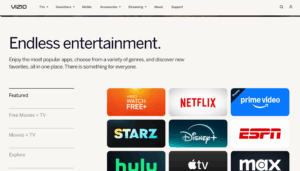
The Vizio SmartCast comes with 100+ Preinstalled apps to help you stream Sports, TV, News, YouTube, Spotify, and Web Series. To simplify this, we are listing all the apps that are already installed on your SmartCast TV. Just go through the list and see if the app you are looking for is already available or not.
Streaming & Entertainment Apps
- Apple TV+
- Bijou Theater
- Canela.TV
- Cinehouse
- Disney+
- Hallmark+
- Hulu
- Max (formerly HBO Max)
- Netflix
- Paramount+
- Peacock
- Philo
- Prime Video
- QVC & HSN
- So…Real
- STARZ
- Tubi
- Vudu
- YouTube
- YouTube TV
News & Information Apps
- AccuWeather Now
- Bloomberg Originals
- CBS News
- Cheddar News
- CNN Headlines
- FOX Weather
- NBC News NOW
- Newsmax2
- OAN Plus
- Reuters
- Scripps News
- The Hill TV
- USA TODAY
- WeatherNation
- Yahoo Finance
Sports & Fitness Apps
- ESPN
- Fubo Sports Network
- Golf Nation
- MLB Network by Pluto TV
- Professional Fighters League
- Women’s Sports Network
Music & Lifestyle Apps
- Loupe Art + Music
- Pandora
- Qello Concerts
- Spotify
- Stingray Music Channels (e.g., Hit List, Classic Rock, Soul Storm)
- ZenLife by Stingray
Kids & Family Apps
- PBS
- PBS Kids
- Pokémon TV
International Apps
- Amasian TV
- AsianCrush
- HAAPI TV
- Jungo TV
- La Bocina Latina
How to Access Apps on Vizio TV
The list given above is just a small list of popular apps; there are dozens more apps to explore on Vizio TV. Here’s how you can view all apps preloaded on your Vizio SmartCast TV.
- Press the input button on your TV Remote.
- Select “Vizio Home” from the options or directly press the “V” button to open the list of apps.
- Scroll through the list of apps and select the one you want to use. You can also view the apps by categories to easily navigate to your favorite app.
Final Words
Vizio TV is a budget-friendly option for anyone looking for an affordable TV unit. However, being cheap comes with many limitations, one of which is the inability to download the apps. If you own an older model of Vizio TV, then you can download the apps as we have discussed earlier. There is no way for newer models to download apps on Vizio.
Our recommendation would be to use Chromecast to cast most of the content from your Mobile or PC. However, if you want direct access to downloading apps on your Vizio TV, then a Fire TV Stick or a Roku Streaming device would be a great option for you.
Let us know which method you are going to use or if you have already used it then please let us know if it worked for you or not by commenting below and joining the discussion.

Brandon Lee thrives on late-night missions, finding Easter eggs, and analyzing patch updates before the majority of players are even aware they’re active. As SortofNerd’s gaming voice, he provides profound insights, candid views, and a gamer’s intuition in each post. If you come across a game article on SortofNerd, there’s a good chance Brandon wrote it or motivated its creation.
📍 Seattle, Washington