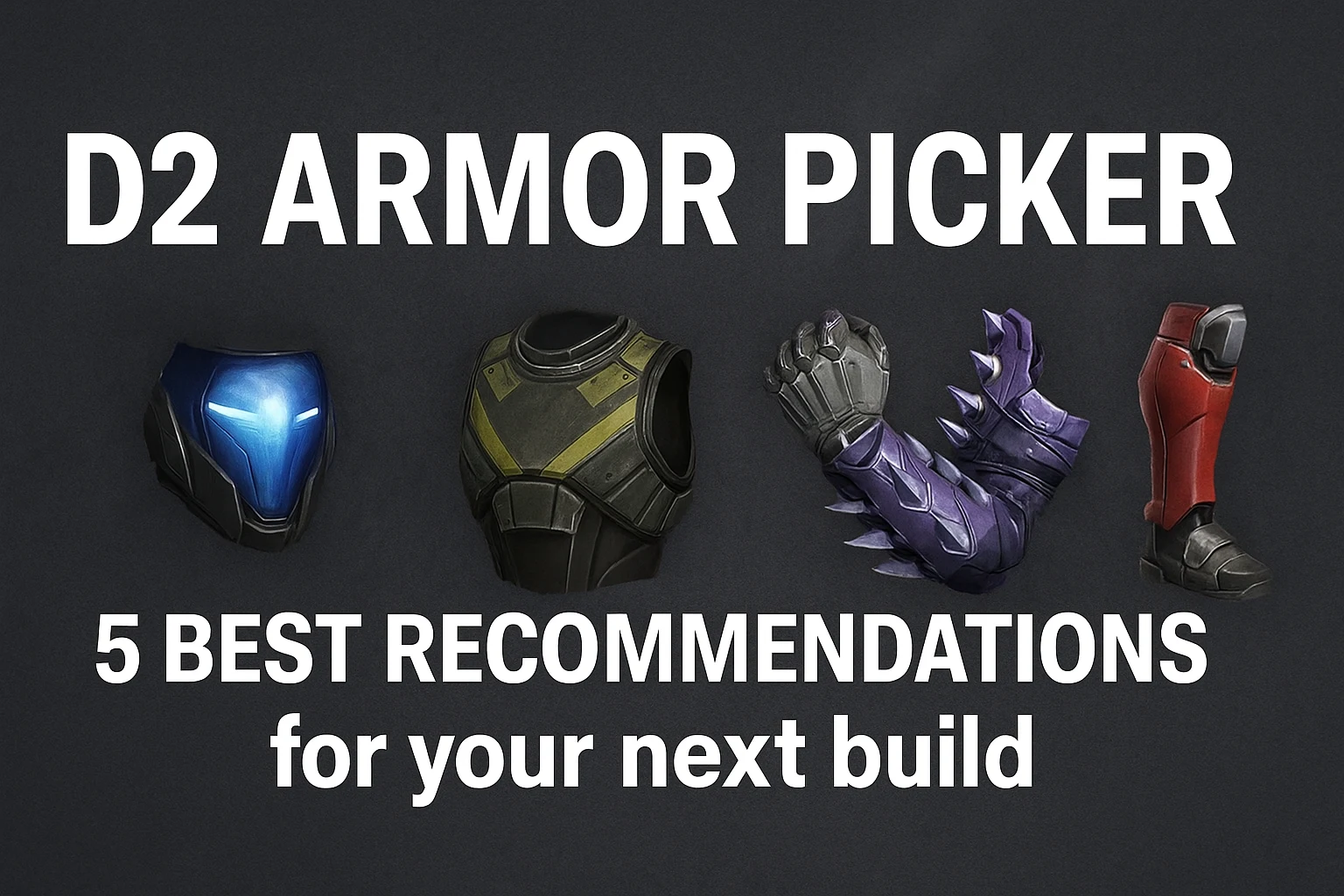D2 Armor Picker is an interactive tool designed to help you achieve specific Armor configurations such as High Mobility, High Resilience, Recovery, Strength, etc. It is specially designed for Destiny 2 Players by scanning their inventory and suggesting the best build by comparing and selecting the best items from their inventory.
D2 Armor Picker is a free-to-use tool and does not require any type of subscription. You can simply visit the website, log in with your Destiny 2 ID, and start creating your armor. In this article, we will cover all the options available on the website and give you the 5 best recommendations to gain maximum benefits from your existing inventory.
Before we proceed, let’s understand what the D2 armor picker is and what features it offers.
What is D2 Armor Picker?
D2armorpicker is a website created by Mijago to help Destiny 2 players build their Armor for maximum gains in the game. Mijago himself is a Destiny 2 player, and he was crushed by the countless options and configurations that were available on the website. He wanted to create something that would make it easy to try hundreds of combinations and get the best recommendations. Thus, he started d2armorpicker.com
D2 Armor Picker asks you to log in to your D2 account and sync it with D2armorpicker, then it scans through all the inventory options and tries different combinations. Finally, it shows you the best Armor configuration according to your selection.
Recent article – Locanto Townsville – Discover Classified Listings Near You
How to Use D2 Armor Picker?
Many Destiny 2 players find it difficult to use D2 Armor Picker due to its extensive list of options and confusing interface. This guide is specially designed for beginners to help them understand all the options and how they can utilize them and make the best Destiny 2 build.
Here is a step-by-step guide.
Step 1: Log in to your D2 account
The first step is to log into your Destiny 2 account using the “Account” option given in the top right corner of the menu bar.
After you’ve successfully logged in, follow the second step.
Step 2: Character Selection
The first option is the “Character selection“. Once you log in to your account, you will see a list of characters. Clicking on the character name means you are customizing the build for that character. The option next to the character name indicates the amount of currency and upgrade materials that you own.

Step 3: Stats Selection
This is an important aspect of the tool. Stats can make or break your builds, thus having a good stats selection is important. If you have already decided which stats you want your D2 build to feature, then it’s easy. Just select the option from 0 to 100 in front of each stat and see the result in the results window.
If you haven’t decided on the stats or find it confusing, then we recommend you watch this YouTube video on Destiny 2 stats and armor farming.
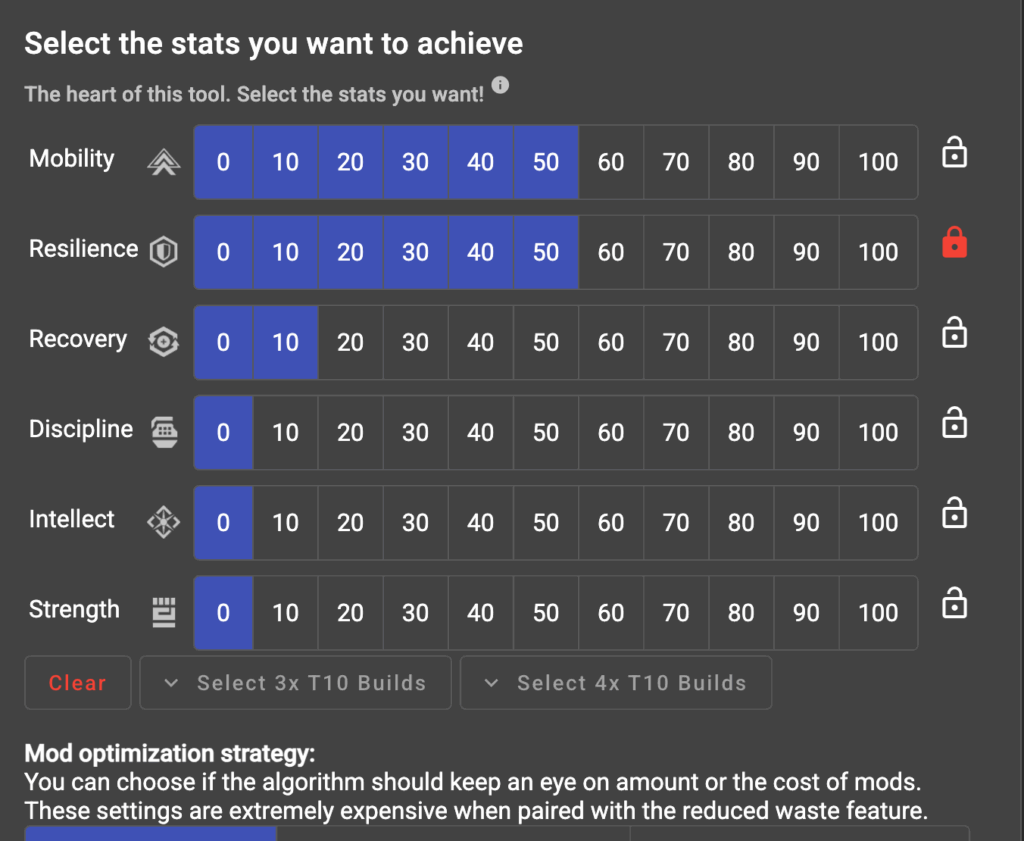
Step 4: Armor Selection
The next step is Armor selection or picking an exotic to build around. Under the Armor Selection option, you will find all the exotics available in your inventory. You can select any of the exotics to build or select no exotics at all.
The exotics that are not available in your inventory or vault are grayed out and can’t be selected.
Step 5: Stat Boost Selection
The next option is “Stat Boost Selection.” Here you can select the fragments you are going to use for your D2 armor build. If you can’t see your desired fragment, then it’s also okay, as it indicates that the fragment is natural and is not available for boosting.
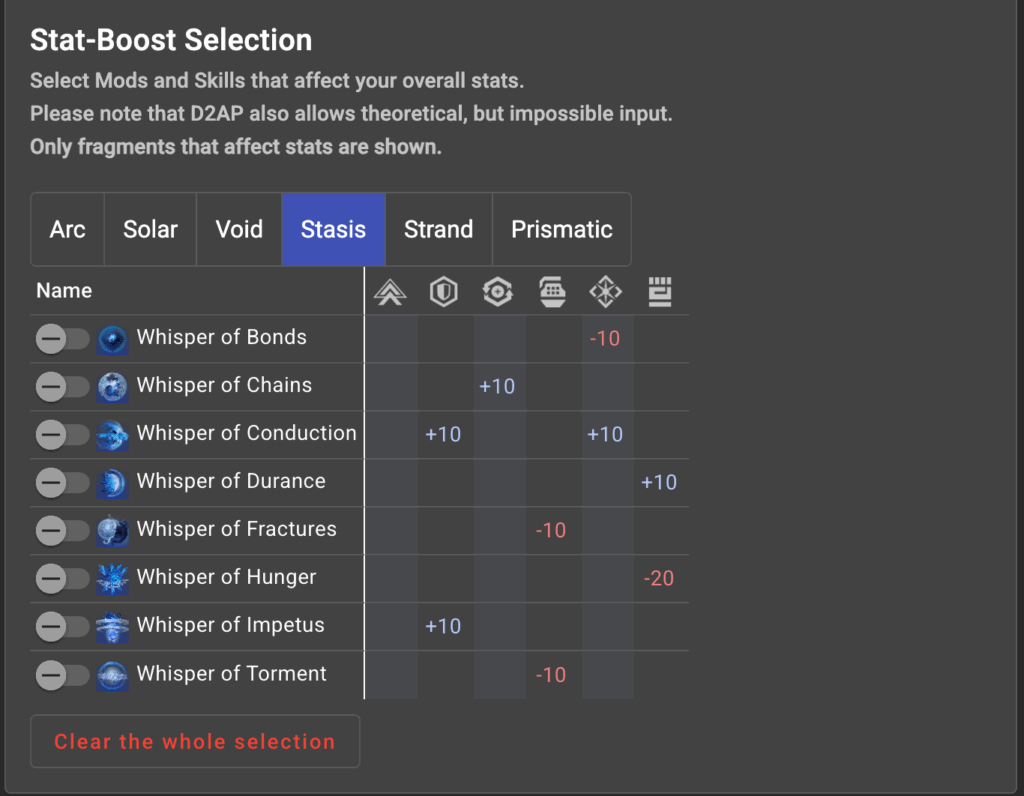
Step 6: Advanced settings
This option allows you to make further changes to your Destiny 2 build inside D2 Armor Picker. The options you should consider checking out are “masterworked“. You can use this option to consider all equipment upgrades for your armor.
Similarly, you can also toggle the performance optimization button for max performance. The Artifice slots allow you to assume every legendary class item and Artifice armor, giving you flexibility in choosing from multiple options before the final output.
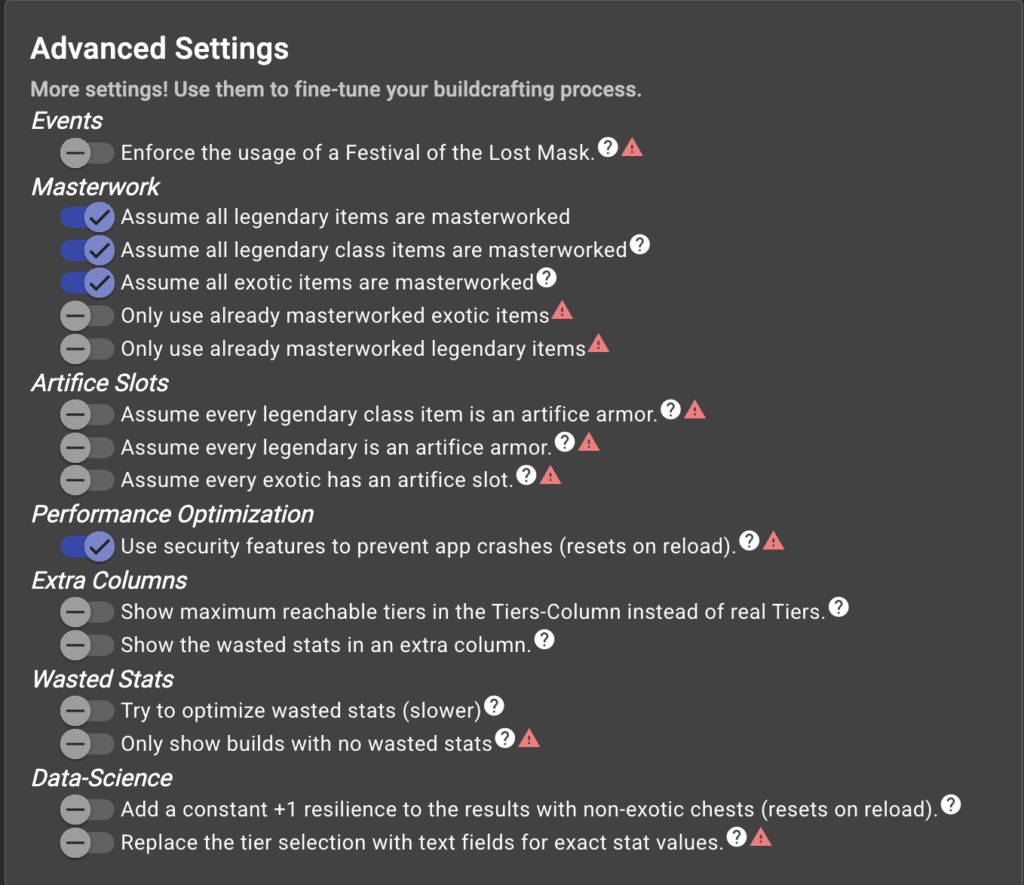
Step 7: Results
The last and final window is the “Results” tab. Once you are done with all the configuration and stat boost, you will see the generated result in the right-hand window. Clicking on each armor built can further give you stats and equipment used for building that armor. Finally, select the armor you want and click the Export button to export it in JSON format.

D2 Armor Picker – 5 Recommendations
Now that we know how to use the tool for generating armor for your D2 character. Here are the top 5 recommendations from our side to help you maximize your build and have a strong armor.
1. Lock Preferred Exotics First
Locking preferred Exotics first gives you an advantage and can change your playstyle or synergy in real-time. You can do this by clicking the lock icon on the exotic that you want to use. If you play Solar 3.0 builds, then it’s better to lock Starfire protocol. Similarly, you can also test different Exotics.
2. Aim for a two-tier build
While making the Armor, upgrade at least 2 stats to the fullest. For example, Discipline + Resilience gives the best results. This will help you to achieve extra-tuned armor without much effort. Here are some recommendations.
- Discipline + Resilience.
- Mobility + Recovery.
- Recovery + Strength
- Mobility + Strengty
3. Use the Artifice Armor Checkbox.
Ticking the artifice armor checkbox will allow an extra +3 stat mod, which will help you to hit stat breakpoints. Look for the “Artifice Armor” checkbox under advanced settings and use the slider to check all three options.
4. Remove Non-Mastered Armor
Another great option given by D2 armor picker is the ability to remove non-mastered or Sunset armor. Removing this type of armor will help you eliminate outdated gear and only focus on the armor built with the latest equipment.
You can find the option to remove non-mastered armor and sunset armor under the “Armor Selection” option. Just move the slider to the left to uncheck these options.
5. Export to DIM
For quick configuration and to easily swap your armor items, export your build to Destiny inventory management. To do this, just click the “Open in DIM” button given in the top-right corner of D2armorpicker.com
Final Words:
D2 armor picker is a life-saving tool for Destiny 2 players. With the help of this tool, you can try hundreds of different armor configurations before building an actual armor. It also helps you to tune your proper to your requirements without any technical knowledge.
If you are a Destiny 2 player, then you should definitely check out d2armorpicker and follow this guide for your next build.
This article is one of our many articles that we are going to post in this gaming series. Do subscribe to us for such content and visit us for weekly gaming updates.

Brandon Lee thrives on late-night missions, finding Easter eggs, and analyzing patch updates before the majority of players are even aware they’re active. As SortofNerd’s gaming voice, he provides profound insights, candid views, and a gamer’s intuition in each post. If you come across a game article on SortofNerd, there’s a good chance Brandon wrote it or motivated its creation.
📍 Seattle, Washington